 Membership TodaySign Up Now
Membership TodaySign Up NowVideo Transcription
Measuring the Effectiveness of your Ad Campaigns
Hey. What’s up, everybody? Justin Sardi from TubeSift.com here, and today, we’re going to be talking all about tracking conversions with your YouTube ads. We’ll talk about why they’re so important. I’ll give you an over the shoulder look at exactly how to set up conversion tracking. And we’ll talk about the key components of the conversion tracking pixels and how exactly they work with Google Ads and your website.
Before we dive in, I want to talk about why tracking conversions is so important. So the number one reason that tracking conversions is so important is because you have to have some way of measuring the effectiveness of your advertising campaigns. You need to know how much money you’ve put in and how much each conversion or sale lead, all those different things that you might want to be tracking are costing you. And if you don’t know that and you don’t know exactly how much you can pay to say make a sale, then you don’t know if your campaigns are effective or not. And you’ll have no way to judge if you need to spend more money, less money or rework specific parts of your campaign or even your marketing funnel.

What is a Conversion?
Let’s start by talking about what is a conversion and what exactly you can track inside of Google Ads. So a conversion is going to be a specific action that you want a viewer or one of your target audience members to take after seeing your ad. An example might be somebody watches your video ad. They click on your video ad, go to a landing page, and maybe you’re giving away a lead magnet, which could be a free guide to starting a fire in the woods with just sticks. Maybe you’re selling some kind of firestarter. So somebody might be on YouTube searching for how to start a fire in a survival situation. And your video ad could pop up in front of one of those things. And you could mention something along the lines of “I’m going to show you how to start a fire with just sticks or just using your bare hands” or something along those lines. “And we have a free guide to it. All you have to do is click the link on this video, tell us where to send that guide.”
So somebody would click the link on that video. They would go your landing page, which in this case would be an opt-in page. And maybe you’re tracking conversions as a lead getting into your sales funnel. So somebody would click that link, go to your landing page, and enter their email. They clicked Submit, and they would land on a thank you page after they submitted their email. And that would count as a conversion for you if you were trying to track leads. You can also track sales, leads, inbound calls, and a number of other things such as button clicks or specific actions people are taking on your website. And we’ll talk all about that when I show you over the shoulder exactly how to set these up.
Conversion Tracking Pixels
But the important thing is with these conversion tracking pixels, you’re tracking specific actions that people who have seen your ad are taking. And the only way that they’re going to show as a conversion in your Google Ads dashboard is if they have seen your ad and then have taken that specific action. And like I said, I’ll talk all about that when I show you exactly how to set them up in just a second here.
The reason tracking conversions is so important, like I mentioned, is because you need to have a baseline and you need to figure out how much it’s costing you to make a sale, to get a lead, and ultimately have something that is telling you exactly how much that is. And the Google Ads dashboard will tell you exactly what the cost per lead, cost per sale, cost per acquisition. All of that good stuff is if you set up conversion tracking like I’m about to show you today. If you are going to be doing any type of advertising online, you absolutely have to have conversion tracking set up. And that’s what we’re going to be talking about today.
Google Ads accounts provide empowering data that will help you know where to place your ads.
Tracking Conversions in Google Ads
There are two key components of a conversion tracking pixel or of tracking conversions in Google Ads. The first one is going to be your global site tag. A global site tag is essentially a snippet of code and all of these snippets of code go in the head of your pages. And like I said, I’ll talk all about that when we get to the setup part in just a second here. The two key components of tracking conversions are going to be a global site tag and an event snippet. Now a global site tag and an event snippet are both little snippets of code that go into the head of your pages and basically fire upon the page load. And that reports back to Google Ads and lets them know, hey, a conversion happened after somebody saw this specific ad. This is going to allow you to figure out which ads are working most effectively, which targeting groups are working the best, and really dial in your campaign like we had just talked about a minute ago.
So in order to make these conversion tracking pixels work, you need both the event snippet and the global site tag. So the global site tag is essentially a remarketing tag. It applies to your entire Google Ads account. And that is you just have one global site tag for each Google Ads account. And that’s, like I said, links up with your specific Google Ads account. That can go on every single page. And that alone will not allow you to track conversions. In order for you to track conversions, you’re going to need that global site tag as well as an event snippet. And the event snippet is essentially the conversion tracking portion of this, but it has to go with the global site tag. They go hand in hand and you have to have both of them.
So the event snippet can go on every single page. You can use it to build remarketing lists and also to track conversions or part of tracking conversions. But like I said, in order to track conversions accurately, you have to make a conversion tracking event, which is going to come with an event snippet. And that event snippet is specific for each conversion action. And you’ll see a little more about this when we start setting them up in just a second here. But the event snippet might be opts in to firestarting landing page or something along those lines. So once you get those set up, you install them on your page and you’ll effectively be able to track conversions.
How to Set up Conversion Tracking
Setting up your Conversion Tracking correctly will allow you to run highly profitable ad campaigns.
So let’s go ahead and jump on over to my computer. And I’m going to show you exactly how to set these up, what they look like, and exactly how to figure out which of your ad groups and targeting groups is performing the best in your campaigns.
So now we’re inside of the Google Ads dashboard here. We’re going to go to Tools and Settings, and we’re going to go over here under Measurements where it says Conversions. We’ll click that. And this is where we set up all of our conversions and conversion tracking. You can see here’s a bunch of them. You can see what’s going on in here. So we’re just going to click this plus button and go to Conversions. And there’s a few different options. We can track on websites, apps, phone calls, or you can import from Google Analytics.
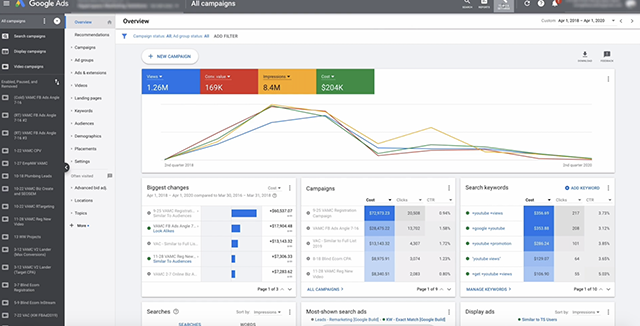
Tracking Websites
What we’re going to do is we’re going to go with websites. This allows us to track online sales, link clicks, page views, and signups. And this is the one that I usually use. So we’ll click Website conversions, and you’re going to choose what it is. There’s a bunch of different categories and things like that. You can go Purchase, Add to cart, Begin checkout, Subscribes. They become a contact. They submit a lead form. They book an appointment, all these different things. Let’s just go with Purchase for right now. This is mostly just for in your reporting you’ll be able to see what type of category it is when it comes time to track your conversion.
So let’s just go purchase and we’ll just name this one purchase. And we will go. You can either use the same value for each conversion. You can set a dollar amount or whatever currency you’d like, and you can set this to anything right here. You can go use a different value for each conversion or you can go don’t use a conversion value, right? So if you go different values, you’ll maybe set a default of one and you can click this Learn More button. And it’ll tell you how to put specific snippets of code into your pixel to allow it to pull data from your cart and push it through to Google Ads. And you can track actual dollar amount. So I’m just going to go same value. We’ll go one for this example. And we’re going to count either every conversion or one conversion. That’s totally up to you.
Click-Through Conversion Window
Click-through conversion window. I usually leave 30 days. View-through conversion. I like to change to seven days or one week. A view-through conversion is if somebody sees your ad and doesn’t click on it, but then maybe they Google you and become a converter or something like that. That’s a view-through conversion. There you go right here. You can see that. We’ll include in conversions. Yes. And then we can do the attribution model, last click, time decay, whatever you want. I usually leave it as last click. And then we click Create and Continue. This is going to take us. I have to name it something else. There we go. This is a demo account.
Google Tag Manager
So from here, you can either use a Google Tag Manager to install this and exactly how that works. You can get a little more info if you Google the Google Tag Manager. You can email the tag to a developer and you can either go on page load or a click so you can choose what you want there. Put the email address and it will do that. Or you can go and install the tag yourself. This is going to do the exact same thing as emailing the tag. It just has the directions here. So you can go HTML or AMP. Go HTML.
Global site tag. Like I mentioned, there’s two components. This global site tag is going to be your retargeting tag. It’s going to look just like this. This is going to go in the head of your pages. You only need to install the global site tag once per account. Like it says, it’s a universal tag here. If it’s already installed, it just takes it away. And you can see kind of the different options sincere. So this is going to have to go with it. The conversion tracking will not work without the global site tag. So you can download that snippet and you would install that in the head.
Then we have the event snippet and this, you can see it’s purchase aa, right? This is a specific event snippet for that particular conversion action that we have in here. And you can set it on a click and you basically put this on your button and you can see kind of where it goes. You can let it know how that click works. It’s saying to put it in between the head of the pages you’d like to track right after global site tag. It says the exact same thing right here, but you can see it just says a then call the gtag conversion when somebody clicks the button. So you have to set up a little bit of button coding there.
I just prefer the page load because if they have purchased, this is going to go on your thank you page, right? So this goes right on the thank you page as well as this global site tag. And when somebody sees your ad, takes your desired action, such as makes a sale, they’re going to be taken to a thank you page. The only way they’re going to see that thank you page is if they took the action that you want them to take. So the event snippet and the global site tag go on the page they see after they take an action. From there, you click Next and that’s it. We’ve set up our conversion action.
Tracking Where Conversions Come From
Now, if we want to see exactly where these conversions are coming from, let’s just jump over to one of my campaigns right here, and let’s check this one. We spent quite a bit and this one, so this will have a lot of data. We can come in here and all we’ll do is we go columns, conversions, and then we can start to see the different conversions that are being tracked right over here in this conversions column. So you can see we’ve got 5,000 conversions from this, and then we can actually segment further by going conversions. And we can segment based on conversion action, category, source, ad event type, all of these good things.
And if you recall, when we were setting this up, if I click conversion action, this is all of the different conversion names right here. And it will tell you how much you’re paying a conversion. What’s going on there. You can also segment by conversion category. And this is going to say, okay, you got a purchase, a lead, a page view, all of those things. And that also was an option for us to choose when we were setting up our conversions.
TubeSift Primer Course for Setting Up and Optimizing Ads
Hopefully that helped you a little bit in understanding how conversion tracking works, how to set everything up, and best practices when it comes to doing so. Coming soon, you can jump on over to TubeSift.com/primer and get our full course on setting up and optimizing your YouTube ads. It goes a little bit deeper into conversion tracking, as well as exactly how to set up these ads, best practices, how to script your ads and everything you need to know in order to launch a successful YouTube ads campaign. Again, that is TubeSift.com/primer. And it’s a completely free primer on how to set up YouTube ad campaigns. If you did like this video, please give us that thumbs up. You can always check out more content at blog.tubesift.com. And if you have any comments, questions, feedback, any of that stuff, feel free to drop it in the comment section below if you are watching on YouTube or if you’re on our blog. That is it for me today. Bye for now.
 Membership TodaySign Up Now
Membership TodaySign Up NowResources
- Set Up Conversion Tracking for your Website from Google Ads Help
- Different Ways to Track Conversions from Google Ads Help
- About Conversion Tracking from Google Ads Help
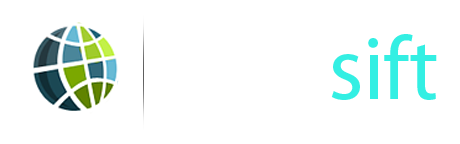
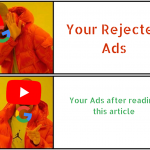

Comments are closed.