 Membership TodaySign Up Now
Membership TodaySign Up Now
Video Transcript:
New Update for YouTube Ads
Justin Sardi: All right. So I want to talk about an important update that Google Ads is making to YouTube Ads, walk you through the whole process of setting up ads the new way and explain what the difference is in the old way and the new way are. So let’s go ahead and dive right in. So first things first, we’re going to create a campaign, right? We’re just going to click this plus campaign button and we’re going to go new campaign. Now it’s going to start up the process. There’s a few different goals we can choose. I’m going to go with sales. None of these goals really make much of a difference, except for the fact that like a local visits only lets you do local campaigns. App only lets you do app. Everything else lets you do video and you can just kind of hover over it and see what kind of campaigns you can run.
But, essentially Google is just going to optimize for you, right? So I’m just going to go sales and I’m going to choose a video campaign and I’m going to click continue. Now, for this particular campaign and obviously you’re going to want to have conversion tracking set up over here so set up your conversion tracking. We have a whole blog post on how to do that if you haven’t set up your conversion tracking. But you’re going to need to have a goal in mind, what you want to sell, what you want you to do, you want to get leads, whatever. I’m going to be promoting the Video Ad Vault with this one. And I have my ad right here. We’ve already been running it to a few people, but this is the video ad vault in-stream angle number one is what it’s called. So you’re going to need your landing page and your ad, right?
General settings your campaign needs
So over here, we’re going to jump in and we’re just going to call this video ad vault. Whatever we’ll do placements. Placements. And then I’m just going to put the date, which is, whatever, 9/2, right? Just that’s how I like to title my campaigns. What I’m promoting, how I’m targeting and what the day is. Now, your bid strategy, I’m going to go maximize conversions, target CPA if you want, whatever. Maximize conversions has been performing a little better for me recently. And I’m going to throw a budget of $200 a day at this Video Ad Vault, which by the way, if you have not checked out video ad vault, definitely do that. But it sells for 97 a month or 997 a year. So 200 bucks or 200 bucks a day seems reasonable for what I’m promoting. Networks. Now, right here you can see. Uncheck that the ability to opt out of networks is going away soon.
For the time being I’m going to opt out of the networks. I do not like running ads on video partners on display network. Then we’re going to choose our locations. So wherever you want to target, obviously put that in there. Whatever language your ad is in, put that in there. Inventory type, I’m going to go expanded inventory. This is just going to get my ad shown as many times as possible. I don’t care if there’s profanity or whatever on my stuff. If you run a more sensitive whatever, you can do standard, you do limited, whatever. You can see what the differences are. Then I’m going to choose excluded types. I like to exclude embedded videos and live streaming videos. Now, the reason I like to do that is because most people don’t leave a live stream and then also most people watching an embedded video…
And you can actually… This is actually the workaround. So if you’re excluding embedded videos, it’s kind of going to take those off the partner, the partner network, right? So just kind of keep that in mind, but it only shows them on youtube.com. So I always exclude embedded videos. And then I leave the rest of this stuff there. I don’t lose site link extensions or product feed, but I will go additional settings and whatever conversion action I’m trying to go for, which this one might be. It’s not might be. It is. Video ad vault purchase. Right? And I set this up ahead of time. So now I’m optimizing for video ad vault purchases. Devices, I like to exclude TVs usually. Those don’t have good calls to action. The ads don’t work correctly. So we’ll just do that. Frequency capping. I’m going to cap this. I don’t want to show my ad to the same person more than whatever, four times a day if they’re skipping it. So you can do that there.
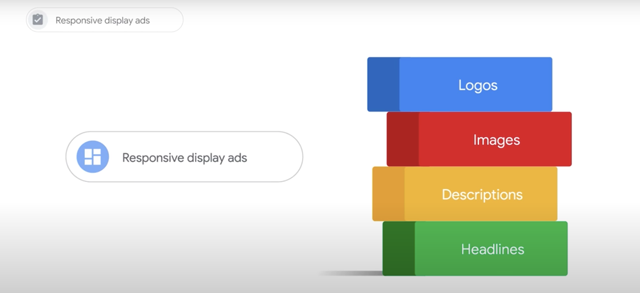
Responsive Ad Type
And we’ll just add that view cap as well, or you can add view caps as well, if you’d like, but yeah, you can do both of these. So there we go. Boom. This is impressions though. Oh wait, sorry. I did views. I’m going to do four a day here and then I’m not going to cap views, right? I’m just going to cap impressions. Because if they skip it four times, I don’t want to keep showing it to them. Ad schedule, you can set that up. Now, this is where the difference is, right? So you can see ad type responsive or standard. Now, you can choose standard and you can see standard ads are going away soon to help simplify it. User responsive ad group. And you can click a little more here if you want to learn more, but they’re essentially taking away standard campaigns.
This allows you to just set up in-stream ads right here. Now, and you can see their video action campaigns is what these are and that’s what’s going to be happening going forward. So we’ll just go responsive because I’m just going to show you how this sets up. And the only difference between responsive and standard is responsive is going to let it run as a video discovery ad as well as an in-stream ad. But the new video discovery ads have calls-to-action on them, which is pretty cool. So I’m going to go ahead and name this placements. All right, placement targeting, right? And we’re going to choose our demographics. Who are we targeting? Gender, age, parental status, household income, blah, blah, blah. Audience segments. These are basically all your audiences. This is just a way you can target. I’m not going to target via audiences right now.
I’m going to set up placements because it’s low hanging fruit. And I’ll explain that in a second here, but here you go. Optimize targeting. So this is going to optimize our targeting. You can turn it on and off later or you can opt out of it later, but literally nothing. It stays on right now. And you can turn it off later. So keywords. You can target by keyword topics and placements, right? So I’m going to come over here to placements. I’m going to jump over to TubeSift. If you don’t have TubeSift, check it out, tubesift.com. We’ll link to it below this video as well. And I’m just going to look for a YouTube ad spy tool, right? I’m going to search for, let’s say 100 of those videos. I’m going to find 100 monetized videos that are all about a YouTube ad spy tool, right?
Create Your Video Ad
And obviously I’m advertising how to find your competitor’s YouTube ads, things like that. I’m obviously advertising a YouTube ad spy tool. And so if I can put my ad in front of any of these videos, boom, we are good to go because these people are actively searching for the product that I am selling. Right? Super cool stuff. And yeah, this is going to be… It’s going to work great. So while that’s finishing the search, I’m going to go ahead and set the rest of this campaign up and then we’ll add the placements after because it’s going to take just a second. So I’m going to go new video ad and obviously this is a responsive and you can see video ad type selection is not supported. So I’m going to come here to my in-stream ad. I’m going to copy this URL right here and I’m just going to paste my ad right here. Now we’re good to go.
Now, what is my landing page? Well, it’s going to be videoadvault.com and I’m just going to copy that URL and I’m going to paste that right here. Boom. Now people click on the link, they’re going to be taken to videoadvault.com. Now, I want my call to action. So I might put like watch demo, right? Boom. That’s exactly what I’m trying to get them to do. In this video, I say hey, click the link on the video to watch the demo. The headline might be YouTube ad spy. Something like that. YouTube bad spy. A long headline might be YouTube ad spy tool, or whatever brand new, something like that I could put in there. The long headline is going to be for your video ad or a video discovery ad. Brand new YouTube ad spy tool. And the description might be… This is also for the video discovery ad.
And so basically what happens is it’ll pull all of these from your website for you, which is kind of cool, but I’m going to be like search hundreds of thousands of video ads and find out what’s working. Boom. There we go. Right? So you can see here’s what it’s going to look like. Right? So here’s our previews, but first let me set this up. You’re going to want to upload your own image for the companion banner, right? And you can basically choose the file type that you would like or… It’s 300 x 60, so you can upload it. I’m going to go to YouTube or TubeSift. I’m going to stop this at 86. We have 86 links right now. So that’s pretty solid. 86 links all about YouTube ad spy tool or ad spy, whatever it is. So we’re good to go.
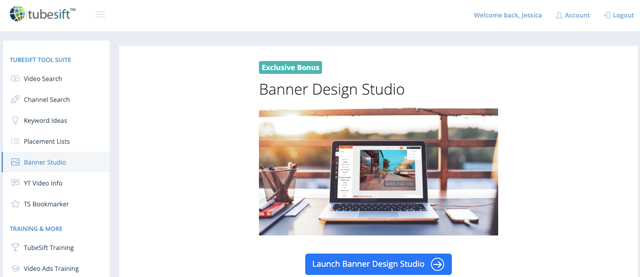
Image: TubeSift, Banner Design Studio.
How to Use TubeSift and the Banner Studio
I’m just going to get these links. Copy these real quick. I’m going to close that and I’m going to come in and paste them into the placements in a second here. Actually, I’m just going to… I’m not going to do that yet because I did a little ad order, but anyway, we’ll jump over to the Banner Studio. I’m going to launch the banner design studio. And what I would do is I would choose companion banner in-stream ad right here, 300 by 60. Boom. Click Okay. I would import the logos. I would throw some text over it. I’ll just kind of briefly show you how this works and everything’s drag and drop. Boom, boom, boom. And let me just throw a random photo over this. Obviously we’re not promoting a nature product, but you could see how this would kind of work. There we go. Drag and drop.
And then I would throw some text over it. I like this permanent marker font. I would just say click here and blah, blah, blah. Get the video ad vault and that would save it. Right? I already made one of these so I’m just going to go select an already uploaded image. And I might just go new YouTube ad spy tool. Boom. I’ll put that on there. And I’ll just leave this as ad one. We’re good to go. I’m going to click. Oh, one thing I want to show you is you can see what it’s going to look like right here. Right? All the formats. So on your computer, it’s literally just going to be here’s an in-stream ad on a computer. That’s it. That’s the only way that’s going to show on a computer. It’s going to show us a video discovery ad on mobile as well. So video ad discovery or you can see and stream on mobile, right? Boom, boom. YouTube ad spy tool. You can see what the video discovery ad is going to look like.
And they added these cool calls-to-action right here. And you can see where it’s going to link to. So that’s really the only difference. We’re just going to mess with click through rate a little bit, but it’s not a huge deal. And then we’re going to click done, right? So, and you can also preview this as well and you can edit them, you can duplicate them and change a few things like change your calls-to-action, all that kind of stuff. And you can set all that up. Now we’re going to put our placements in here. So I’m just going to paste this right here. Boom. I’ll add those 86 placements. And now every time somebody watches one of these videos, our ad is going to be shown, right? Just like that. Super simple. We’ll click create campaign and we are done.
Your Ad as Video Discovery Ad on Mobiles
So that’s the new setup process involved in these video action campaigns they’re called or responsive video campaigns. The only difference is it also sets it up as a video discovery ad, which would have been a bad thing in the past. However, it’s going to be a good thing in the future, I think because it’s going to allow us to… They have those calls-to-action on the video discovery ads. Now, one thing I do want to say is if you want to not hit video discovery ads, just uncheck mobile phones, right? And then this would be specifically computers. It’s only going to show… It’s not going to show on mobile ads and that’s the only time. It obviously seriously limits our impressions, but that’s the only time that our ad is going to be a video discovery ad is on mobile. So it’s not a huge deal. So if we change this to mobile, you can see it goes up a ton. We’re going to get some video discovery ads, but all good. So you can create two separate campaigns as well.
And we can actually just target mobile phones as well. And we can set up a mobile campaign that’s only going to run. We could put a little less budget on it, but we could still scoop some up. So if for some reason you find that your ad is not performing as responsive, I would recommend splitting it into mobile and non-mobile and just giving a little less budget to the responsive mobile. So you can still exclude that and just get desktop traffic and really still see amazing results. So that is it for me on this one. That’s exactly how to do all that. As always, you can jump on over to tubesift.com, sign up for a TubeSift license where you can get all of the videos that we were targeting just like you just saw. In a few minutes, we had highly targeted monetized placements that we can put our ads in front of and every time anybody watches any of those videos, our ad is going to be shown. Right?

Check Out the New YouTube Ad Library
So definitely check out tubesift.com and also check out Video Ad Vault. This is a new software. Like I said, I was just setting an ad up for it. This is a full on you can check it out at videoadvault.com. A full-blown YouTube ad library that’s a, as you can see, a searchable collection of YouTube ads and landing pages. So definitely check out the video ad vault. You can actually come over here and search for whatever you like by keyword. I can search for all the ClickFunnels or whatever. Let’s see. All the ClickFunnels pages and click funnels ads. So this is Russell Brunson, but here’s all the other people that are pushing traffic to ClickFunnels funnels, right? And you can see what’s going on, what everybody is doing. There’s all kinds of good stuff you can find in here.
You can see the ad. You can see the landing page. You can see exactly what Anthony Morrison’s pushing to. Boom. There’s a free webinar, free book. You can click on this. You can see how many views is he running. What are all the landing page he’s split tested? Here’s all the different landing pages split tested with this specific ad, all that good stuff. So again, that’s all I really have for the responsive video ads. I think it will be a good thing. I’ve been testing them. They haven’t been working quite as well as the other ones, but like I said, you can exclude mobile and get back to those normal campaigns. And currently you can still set them up normally as well. So I will keep you posted with more information as we have it, as we play around with these things more. And yeah, like I said, scoop up a TubeSift license and thank you so much for watching. That’s it from me on this one. Bye for now.
 Membership TodaySign Up Now
Membership TodaySign Up NowResources
- Conversion Tracking for YouTube Ads from TubeSift Blog
- Conversion Action Sets: Optimizing for Specific Actions from TubeSift Blog
- What Ads Are Your Competitors Running? from TubeSift Blog
- Video Ad Vault by TubeSift form TubeSift
- Google Ads Campaigns from Google Ads
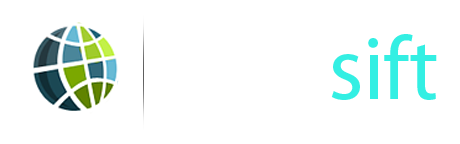


Comments are closed.