 Membership TodaySign Up Now
Membership TodaySign Up NowLink a YouTube Channel to Google Ads
Hey, what’s up everybody. Justin Sardi from tubesift.com here. And today, we’re going to be talking all about how to link your YouTube channel with your Google Ads account, and why exactly it’s so important, and exactly how to do all of that over the shoulder.
If you do want our full primer on setting up these YouTube Ad campaigns, you can always go to tubesift.com/primer, and get that free course and get instant access to it.
First things first, I want to talk about what exactly linking your YouTube channel to your Google Ads account does, and why you should be doing it. Then we’re going to talk about how exactly to do it and what exactly you can do once you have linked these two things together.
Most people don’t end up linking their YouTube channel to their Google Ads account. And you don’t actually have to do it in order to run ads. And so it’s just a step that a lot of people overlook. However, it’s something that’s very simple. It can be done in about two minutes. And it gives you a ton of additional functionality and analytics.
Essentially, what you do is you tell Google Ads that this is the YouTube channel that is associated with this account. You can do it from either YouTube or from Google Ads. And once you do that, it opens up a number of features such as retargeting, or remarketing as Google likes to call it, based on specific actions that people have taken on YouTube.
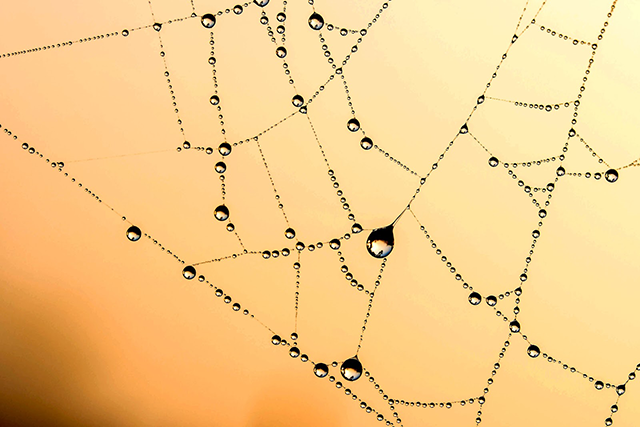
The Added Benefits of Linked Accounts
Linking your YouTube channel and Google Ads account allows for a lot of powerful features to improve your ad campaigns.
It’s extremely powerful because you can actually make retargeting lists of people who have viewed a specific video from your YouTube channel, viewed any video, viewed a video as an ad. And there’s a number of other things that you can get. And I’ll show you that in just a second when we jumped into Google Ads. And I’ll show you exactly how to set it up.
But essentially, it allows you a number of additional retargeting options that you would not be able to get otherwise. It also gives you a little bit of additional data and analytics, as far as how much people are watching your video, and a few other key things that you’re probably going to want to know at some point along your advertising journey.

Setting up Retargeting Lists
Let’s go ahead and jump on over to my computer. And I’m going to show you exactly how to link the two things up, and exactly what happens once you do link them up. And then I’ll show you how to set up these retargeting lists based on YouTube viewer actions, and show you exactly how to make those lists, and where to get them. Let’s go ahead and dive in.
So as you can see, we’re inside of the Google Ads dashboard here, and we’re going to go up to tools and settings, and we’re going to go to audience manager. And I’m going to show you real quick, why you want to link these YouTube channels. The one reason, the top reason, is for additional remarketing, like I mentioned.
If we come over here, you can see we can target YouTube users. We’ll pick a specific channel, right? And what we would do is we could go and set all of these different actions. So we can create audiences based on people who have viewed certain videos, viewed videos as an ad. Any of this good stuff right here, none of this is possible without linking a YouTube channel.
Placement targeting is one of the best ways to guarantee your ad reaches your audience. For more on this, check out our post “Targeting Options On YouTube“.
Linking Your YouTube Channel
You have to link a YouTube channel first, and then you can choose all of these different things. Like view a specific video, and it’ll pull all the videos that are public. You can put video URLs in here. You can do videos as ads, things like that. There’s all kinds of different options that you can do when you link your YouTube channel.
And of course, you just select that and you can see how long you want to keep people in here, all that good stuff. These are extremely valuable audiences. And the only way to have it work is to link your YouTube channel.
Let’s go ahead and show you exactly how to do this. We’re going to come to tools and settings, and you’re going to go to linked accounts right here. From there, we’re going to scroll down and we’re going to go to YouTube, and we’re just going to click details. And you can see here’s a few of the channels I have in this particular one. We’re just going to go ahead and add a channel. And we’ll come over here. And let me just open this. This is one of my other channels I need to link.
We take our channel right here. And we just copy this channel URL. Super easy to do. And we just paste that right here. We’re going to add that, and we’ll say, I own it or someone else owns it. It’ll take you to YouTube. And it’ll say, who do you want to use YouTube as? That’s strange. I don’t know why it’s making me do that. We are not in the… Give me one second, I’m going to have to swap channels real quick. It’s strange it’s making me do that.
The Benefits of Linking your YouTube and Google Ads Account
Okay, cool. So you just clicked switched channels, it pulled that up. So I’m just going to link this. This is going to be easy. We’re going to be view counts, remarketing and engagement. These are the three things you can get from linking your Google Ads account. From there we click link, and boom! It is linked. It’s that simple.
From here, if you do want to check it out, and you can do this another way, you can click settings right here. And you go to channel. And then we will go to advanced settings. And over here, you can see, I now have two different accounts linked here. You can also click link account and you can also just put a Google Ads ID in here, and you can do it that way. And then when you log into Google Ads, it’ll link up.
That is all you have to do to link these accounts. So you can have multiple accounts linked to specific YouTube channels. And again, you don’t have to have them linked up, but if you do, you get access to all of the additional thing, like view counts, re-marketing and engagement.
That’s why you want to link these accounts and exactly how to do it. Hopefully, that helped you out a little bit, as far as understanding exactly how to link your YouTube channel to your Google Ads account and why it’s so important to do so. With just a couple of steps, you can very easily create additional retargeting lists and make your advertising budget go a little bit further while getting a higher ROI.
TubeSift Primer
As always, if you want, you can go to tubesift.com/primer, and get our free YouTube Ads primer, brought to you by TubeSift. And you can learn exactly how to go about setting these ads up the right way, the first time. And like I said, if you do like this video, please give us that thumbs up, leave us a comment, and please subscribe to our YouTube channel.
You can also get a ton of additional content and resources at blog.tubesift.com. And as always, you can jump over tubesift.com, and get yourself a TubeSift membership, where you can then dial in precision targeting for any and all of your YouTube ad campaigns, as well as make all of the banners and all that good stuff that goes along with these YouTube Ad campaigns.
That’s it for me on this video. I’ll see you on the next one. Bye for now.
 Membership TodaySign Up Now
Membership TodaySign Up NowResources
- Link YouTube Channels and Google Ads from YouTube Help
- Targeting Options on YouTube from TubeSift
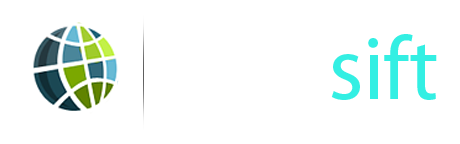


Comments are closed.