 Membership TodaySign Up Now
Membership TodaySign Up NowSetup Video Ad Sequencing to Tell Stories that Engage Customers
Hey. What is up, everybody? Justin Sardi, co-founder and CEO of TubeSift here. Today, we’re going to be talking all about a newer type of video ad. It’s technically still an in-stream ad. But we’re going to be talking all about how to setup video ad sequencing, which is a really powerful tool that you can use for telling stories, remarketing, engaging with your customers. There’s a ton of other things that give you a ton of possibilities with this. It’s a newer thing. Not a ton of people are using it. I’m going to show you over-the-shoulder exactly how to set these things up, and explain how to go about doing all of this. Let’s go ahead and dive right in.
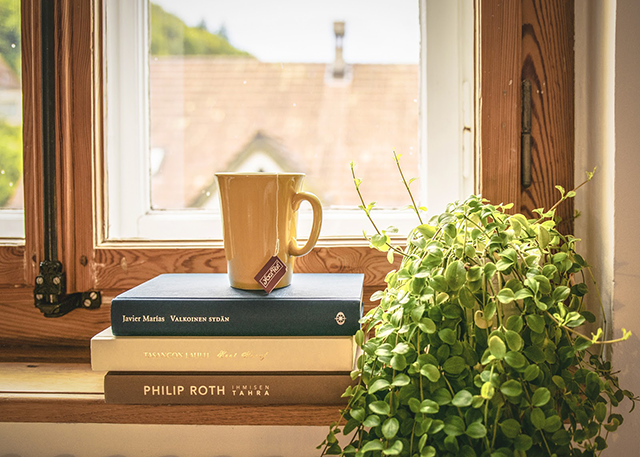
How to setup your new campaign
Over here, we’re on Google Ads. I’m just going to click this + campaign, go to new campaign, and we’re going to choose product and brand consideration, and then we’re going to go to video. And down here, you can see their influence consideration or ad sequence. There’s also shopping. We’re going to choose ad sequence. Essentially, what this is going to let us do is show a series of skippable in-stream ads to viewers based on previous actions they’ve taken. These are really cool. You can use bumper ads. All that good stuff as well, or a mix.
Video setup
Click continue, and we’ll run through the whole video setup. I’m going to go ahead and skip most of this. If you do want to check out our video on how to set up … our blog posts on how to set up a YouTube campaign over-the-shoulder, I will link to that below. I’ve already done that, so we don’t need to go through all of this stuff here. But essentially, the important part is right here when you get to creating your video ad sequence steps.
Each step is an ad group essentially, and that ad group is going to be triggered based on specific things. We’ll start off by saying step one, new step. This is how we set it up. What you’re going to do is you’d just named this … this might be ‘Video 1.’ We would paste our video. Let’s just say this is it. Obviously, this is not it. I just wanted to show you for demo’s sake. So, this would be video number one.
Using in-stream ads
That is very strange, because that video definitely exists. Okay. Weird. Let’s just do a search for … Let’s just say this is it right here. Oh, yeah. There we go. TubeSift. Okay, cool. We’re going to go skippable in-stream ad or non-skippable. I’m just going to choose skippable. And then we’re going to put our landing page in here. Landing page right … boom, boom. We’ll have the call to action. Very important to do. Click here. It’s going to get you better results, and then headline.
Use a companion banner
We’re going to use our companion banner. I already have a few of these. You can create these in TubeSift as well. Whatever. We’ll just toss that one up here. And you can kind of preview that ad, see what it’s going to look like. That is video number one. Then you target your bidding. So I have a target CPM … I believe is what it was set to at the top. I would actually probably change this, but we’ll throw a target CPM of whatever. $30 or something like that, and we should be good to go. So, we click add to sequence.

How to use Remarketing
Then we’re on step number two. Essentially you get to choose: how do you want this shown? Do you want it shown to somebody who saw an impression of you, or somebody who skipped? Now, this is where it gets pretty cool. You can say, “Hey, I want to show it to somebody who skipped my ad.” In that case, you could create your second video saying something like, “I noticed you were watching videos about setting up a YouTube ad and you skipped my ad where I was giving you a free training all about YouTube ads. Why did you skip it?” Something like that. You can get really creative with these things, and that’ll really capture people’s attention. They’ll be like, “Hey, what the hell?”
That’s a pretty cool one. You can also do impression. If they’ve seen the ad, didn’t skip it, or a view. If somebody viewed it, you can be like, “Hey, remember how you watched my ad? Well, I noticed you didn’t take action,” or whatever. “I wanted to make sure that you remember that we’re holding this training.” You can do all of that good stuff in there, and then you name the same thing. You do it exactly the same way just all the way down the sequence.
And the one thing I forgot to mention is you target your first ad based on a specific set of criteria, such as … you can come over here to additional settings. But over here, you can target people based on whatever it is you want to. It looks like they … Yeah. YouTube videos. We’re good there. But you can basically choose your targeting in here. Your demographics, your audience, and all of that good stuff as well. You can target all of that in here. There is actually a way to use placements as well unless they just removed that. It may be in one of the different settings. Maybe it’s not under product and brand consideration.
Using Max Cost per View
But that’s basically all you do to set these things up. It might be brand awareness and reach is where you can do the ad sequence with the different targeting. In this, you can change your bidding options as well. Max cost per view is what I would actually use for this. But since we skipped all of that … Yeah, that’s the thing there. It looks like they kind of took everything away, and you can only target with audiences and demographics. That’s strange. Whatever. Not a big deal though. We have all these audiences in here that you can use … or Google does, and you can also target placements, and then create a retargeting list, and then you can actually retarget to people with sequences as well. That’s something you can do.
This works extremely well. I’ll have a whole case study on this talking about how we’ve been using this a client of mine, and we’ll break down exactly how all of this works. I believe if you go … You might actually be able to do it right here with placement. I was going to check. It looks like they actually removed everything, so you can only target audiences and demographics right now with these particular ad sequences, which I’m not quite sure why they would have done that. But not a big deal. We can always use placement targeting, build up an audience of, say, people who have viewed your ad, viewed your video, one of those things.
Targeting with Placements
What I like to do is set up retargeting audiences of everybody who’s viewed my ad. And when I’m targeting via placements, I know that those people have watched those videos. And then you can come over here to your audiences, and you can actually target based on remarketing. I actually have one in here of YouTube users, and here’s like all my different ads. Like, anybody who has viewed the ad of me in the field. So, boom, we add that. We’re good to go. It’s kind of glitching, not showing zero, but whatever. Not a big deal.
That’s exactly how you go about setting up these ad sequencing ads. Very powerful things. You get very creative with them, and they are clearly constantly making changes. Because last time we set this up, we were actually able to target via placements. They’re constantly updating this, and I’ll kind of try and keep you up to date on that. That’s it for me on this video. If you do have any questions, feel free to drop them below. If you’re watching on YouTube, leave us a comment. Please give us that thumbs up, subscribe to us. And you can always check out our additional blog posts blog.tubesift.com, and you can always scoop a TubeSift license at tubesift.com and help get precision targeting for your YouTube ads. That’s it for me on this one. Bye for now.
 Membership TodaySign Up Now
Membership TodaySign Up NowResources
- About Video Ad Sequencing from Google Ads Help
- Create a Video Ad Sequence Campaign from Google Ads Help
- Retargeting with Google Ads from the TubeSift Blog
- How Many YouTube Ad Placements do I need? from the TubeSift Blog
- How to Generate Leads with Youtube Ads from the TubeSift Blog
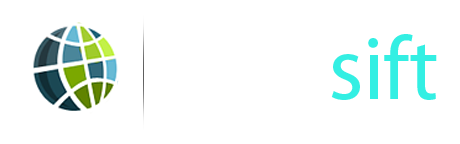


Comments are closed.