 Membership TodaySign Up Now
Membership TodaySign Up NowVideo Transcript:
What are YouTube Ads Companion Banners for?
Hey, what’s up everybody? Justin Sardi here, Co-founder and CEO of TubeSift.com. Today we’re going to be talking all about YouTube Ads companion banners for your in-stream ads, and just a little bit about dimensions, why they’re so important and best practices when it comes to companion banners. So let’s go ahead and dive right in.
Now, a companion banner is essentially a 300 by 60 pixel little banner that sits up in the top right-hand corner of a YouTube ad. Now it’s not actually on the video, it’s outside the video player. These companion banners only show on desktop. They don’t show on mobile. But basically they give you some extra real estate and a little bit of text and imagery to help get your viewer to click. Now, if you’re not using these things, YouTube actually tells you, “Hey, you should be using our auto-generated companion banner.” Just a word of advice, those suck. Do not do that. They want you to do that, but using your own companion banner allows you to put extra images and text, something like, “Click here to attend the free web class,” or something like that. You know, “Click here to get your copy today.” Something along those lines. It’s just extra ad real estate.
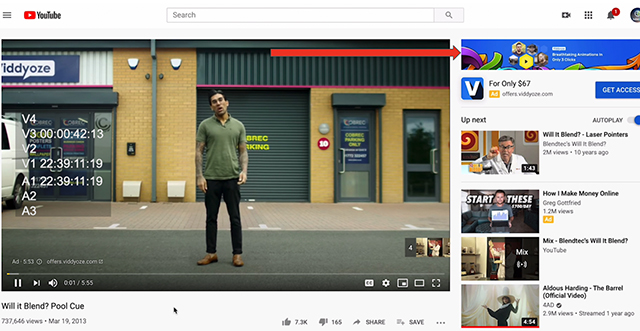
What does a Companion Banner do?
When somebody clicks on that companion banner, they’re also taken to your landing page. Now as of right now, at the time I’m shooting this video, there’s no requirement. I believe Facebook has like a 70% text rule or something along those lines. That is not the case with these YouTube ads with these companion banners. So, it’s definitely worth using. If you use the auto-generated companion banner, it’s basically just a few different thumbnails from some of your videos and a subscribe button. So if you are going for people to subscribe to your channel, maybe use the auto-generated one, but otherwise you should be using the 300 by 60 pixel custom companion banner.
How to Create a Companion Banner
Now to create those, you can actually use TubeSift. We have a banner design studio with templated sizes in there. We have a ton of stock images, things like that ready for you, or you can import your own, or you can hire somebody off Fiverr or something like that, or if you’re skilled with Photoshop, you can also use Photoshop. The important thing is that it’s saved at 300 by 60 pixels. That’s about it for the companion banner.
Companion Banner Best Practices
Now some best practices for these things, and this is a mistake that I’ve actually made in the past. I made something that I thought looked great and then when I actually saw my ad on YouTube, it blended in and it didn’t pop from YouTube. So you’re going to want to make it pop. You can do this by adding borders, contrast in colors, things like that, but just make sure that when you’re setting your ad up, you do a quick little preview and make sure that it actually shows up and pops and people can see it because a few of my companion banners in the past, when I first got started doing this, I was watching my ad. I was like, “Oh, you can barely see that,” because it really blended in with the YouTube UI and it didn’t look good. I mean, it looked nice, but I wasn’t actually able to see it, and I just wasn’t getting clicks because of that. And these companion banners, they get you a ton of extra clicks.
How Companion Banners can Boost Traffic
Now the cool thing about them is if somebody actually skips your video ad, that companion banner stays up. And if somebody clicks it, you’re good to go. You get a click. Now, since you’re charged per view, you’re not actually charged per click, you’re good to go as well, and it will count as a view if they click on that companion banner. But if they don’t, it’s all good, you’re still within that 30 seconds of your in-stream ads being viewed to count as a view. So if you haven’t yet, sign up for TubeSift, TubeSift.com, and you can get into the banner design studio, we have all kinds of templates for all this stuff. Awesome fonts, all that good stuff that will really make your companion banners pop, but you should definitely be using them. If you’re not, you are wasting some very valuable real estate on YouTube with your ads that you could really be tapping into, and it doesn’t cost any additional money to use these.
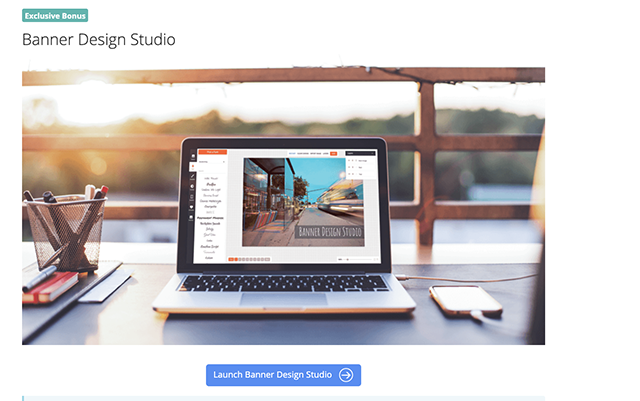
So that’s it for me on this one. If you did like this video, please give us that thumbs up, click that subscribe button if you’re watching it on YouTube, and also sign up for our newsletter and be sure to get our free Chrome extension, which I’ll put a link below this video as well, that’ll help you bookmark these YouTube ads that you’re seeing so that you can use them for your reference later. Thanks so much for watching. Bye for now.
 Membership TodaySign Up Now
Membership TodaySign Up NowResources
How to Make YouTube Channel Art and & Banners from the TubeSift Blog
Types of YouTube Ads and How to Use Them from the TubeSift Blog
7 Keys to Profitable YouTube Ad Campaigns from the TubeSift Blog
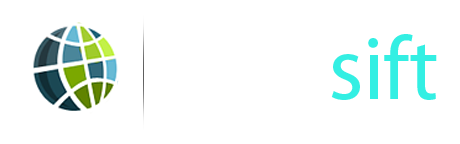


Comments are closed.