 Membership TodaySign Up Now
Membership TodaySign Up NowVideo Transcript:
How to Setup a YouTube Ads Campaign
Hey, what’s up everybody. Justin Sardi here, founder and CEO of tubesift.com. In today’s video, we’re going to be talking all about how to setup a YouTube ads campaign. I’m going to be walking you through step by step, everything you need in order to set up your first, second, third, hundredth, whatever YouTube ads campaign.
Set up Conversion Tracking Pixels First
We’re going to jump over to my computer. I’m going to show you over the shoulder, exactly how to set it up and you can always get our video ads checklist, by downloading it below this video. Let’s go ahead and dive right in. But one thing that I forgot to mention real quick before we jump right in, is if you have not set up conversion tracking yet, we have a whole blog post on conversion tracking. You’re definitely going to want to set up your conversion tracking pixels, as well as your retargeting or remarketing. So definitely get that out of the way first and then jump into this blog post, where I’m going to be showing you exactly how to set up a YouTube ad campaign.
Set up a New Campaign
Let’s go ahead and jump on over to my computer. Now that we’re in Google ads, just ads.google.com. We’re going to go ahead and set up a campaign. You’re going to click this plus button, or if you’re over here on the overview, you’re going to go new campaign. You’re going to click that. First thing is before you set up a campaign, if you haven’t yet, set up your conversion tracking, and there’s a whole blog post all about that on our blog. I’ll link to that below this video. But you want conversion tracking setup before you set up one of these campaigns and you’re probably going to want retargeting as well.
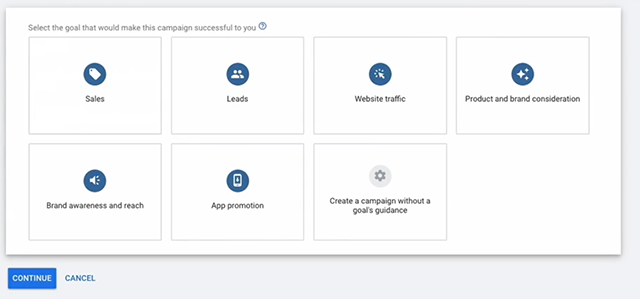
Choose a Campaign Goal
When we click new campaign, there’s a few different goals. So we can choose a goal of sales, leads, website, traffic, brand awareness, app promotion, all that good stuff or no goal. Now all these goals are, is they’re basically going to allow you to let Google, or they’re going to allow Google to optimize based on specific goals. If we choose leads, now then we go video campaign. You can then drive conversions and things like that. So you can click continue there. What this is going to look like, is basically you can see maximize conversions or target CPA.
Now, one of those two things, like to maximize conversions, is going to maximize the number of conversions you’re getting based on your conversion actions you set up. Or there’s target CPA, which is basically how much you want to pay per conversion. You can choose one of those if you want. I do like the goals. We’ll just go, leads. Let’s say we’re setting up a leads campaign and I’ll go target CPA. I would typically, let’s say, I want to pay $10 a lead. I’ll say I want to pay up to $10 per lead. And then we’re going to name this campaign, which we probably should have named it first. This might be TubeSift leads. All right. This is just whatever you want to name it.
Target CPA. We do have a whole post on the difference between target CPA, max cost per view, all that good stuff and maximize conversions. So check that post out as well.
Set your Budget
And then we set our budget. I’m going to go campaign total, sorry, I’m going to go daily budget. You can choose campaign total or daily budget. I’m going to go daily budget of let’s say $50 a day, right? They give you some suggestions, all that good stuff, but whatever.
Networks, now, because of the campaign that we chose or the goal that we chose, we can’t do search results. That would be a video discovery ad. I prefer in-stream ads anyway, which is YouTube videos. But one thing you want to do is uncheck video partners on the display network. This is going to put your video on other people’s websites. And typically, these do not convert when you don’t uncheck video partners on the display network, it just makes things kind of crazy. I like to just go YouTube videos, if we’re doing in-stream ads.

Choose Locations for your Campaign
From here, we’re going to choose locations. I have a few in here already. You can go all countries and territories, United States, Canada. You can do advanced search and do radius targeting, bulk targeting, all that good stuff as well. I’m just going to go all countries and territories for this demo purpose. And then it’s time to select our language, right? I’m speaking English. We’re probably going to want English. We choose our language, we’re good to go.
Choose Inventory Type
Now, inventory type, this allows you to filter based on inventory type. I tend to go expanded inventory. It lets videos with profanity, things like that. It just gives you a little more reach. I don’t really care if there’s profanity on the videos that my ad is showing in front of. Some companies do, so totally up to you there. I do like to exclude embedded videos and live stream videos because most people are not going to leave a live stream to watch or to click on your ad and go to your landing page and say, watch a webinar or whatever, right? Nobody’s going to want to do that. I exclude those and we’re good to go there.
Set up your Conversion Action
You can add site link extensions if you’d like, and then this additional settings allows you to set up different conversions. I have specific conversions in here, that are set up in my account. Like I said, check out the conversion setup blog post. But I might be, if I’m going for registrations for my webinar, I might choose this specific action. If you don’t choose one specific conversion, all of the conversions in your account are going to show up and will kind of optimize a little bit weird on everything you have a conversion tracking pixel on. I definitely recommend setting up your conversion action, right?
Additional Options
Devices, this allows you to set specific devices. It’s really self-explanatory as it sounds, right? Computers, mobile devices, tablets, TV screens. I like to exclude TV screens. If you want to run just a campaign on mobile, obviously you would uncheck computers and tablets and you’d just be on mobile, right? But that’s totally up to you there. You can choose operating systems, devices, networks, all that stuff.
Frequency capping allows you to limit the number of impressions or views that your ad gets per user. So you can set that up if you’d like. An ad schedule, lets you set up a schedule based on time and day, right? From here, we set up our ad group.
Using Placement Targeting
Now, the campaign settings are all up top. Now, this ad group might be placements. Great. I’m just going to go placement. I’m going to do placement targeting. That’s my personal favorite way to target and tubes have to help you do that. Demographics, gender age, parental status, household income, pretty self-explanatory there.
Audiences, this is where you’re retargeting all that good stuff, is going to be email lists, in market audiences, all that stuff is inside of your audiences. But for this one, I’m going to be doing placements. Keywords right here, topics and of course, placements. I’m going to go enter multiple placements. I’m going to jump over to YouTube, sorry, TubeSift. I was talking about setting up a campaign for YouTube ads. I might go how to set up YouTube ads, right? I’m just going to search for, let’s go 50 videos. I’m going to make sure they’re monetized and we’ll just do a quick search.
Finding Monetized Placements
And so, now we’re finding all of the monetized videos that allow us … And monetize means we can put our ad in front of them, that are about running ads on YouTube. Right? I’m just going to let that run real quick and you can see it’s finding all of the videos that are monetized. Now, I could let this go to 50, but for time sake, we’ll let it get to like 20 and we’ll just set it up real quick. I don’t want to waste your time. There we go, so we’ve got 21, right?
We’ll flip through these, looks good, right? Obviously I’d spend a little more time digging through these, making sure they’re good fits, but we’ll just click get links and we’ll copy these. We can also add these to a placement list if we’d like, and I do have one over here that is a YouTube ads, right? Or YouTube ads new right here. Boom, we’ll add those and you can see 10 duplicates were not added, but we can have all those. I can actually come over to my placement list where I have, let’s just search for YouTube. There we go. 175 videos. I’m going to copy these.
Now, I’ve done this ahead of time, but now we have 175 videos, boom, that we have 175 placements. So now anytime anybody watches any of these videos about setting up YouTube ads, our ad is going to show. Now, it’s time to set up our video ad. I have one ready to go. This is one that I set up a while back. Let me just copy that video URL. We’ll paste that right here. This is basically, I’ll just give you a quick view of this, right? I’m basically, fly fishing. It’s talking about some results and boom, I get kidnapped and people are like, Hey, the captive persons or the cap doors. Tell me about YouTube ads. Electrocutes me. Right? That’s my ad that has to be uploaded to our YouTube channel.
Sending Traffic to a Landing Page
And then it comes time to send traffic to the landing page. Right? So whatever our landing page is and in this case, this is my landing page, right here. This is what it looks like. This is for leads, for TubeSift. We’ll come over here. We’ll paste our URL right there. And then that’s our final URL, where they’re going to land. That display URL is just the root URL. It could just be, Justinsardi.co. The call to action, you can choose what you want. It’d be like, click here. And the headline might be, YouTube ads training. Boom, 15 characters. Perfect.
Using a Companion Banner
If you have any tracking templates, you can add these here. So you can definitely do that, if you would like. I do have a tracking template that I usually add. It’s a little more advanced, but whatever. That’s what mine looks like. And then we want a companion banner. Now, they recommend uploading a companion banner, not uploading one and letting them generate one, do not do that. Upload your own image. Now to do that, you can come over to TubeSift. We’ll launch the banner design studio over here and we will choose companion banner-in stream ad, right here. 300 by 60 is the right pixels. It chooses that, you can import your images, you can add photos. Boom, everything’s kind of drag and drop over here, whatever you want. I have a few already to go.
Basically, we would create this, add all the texts, TubeSift does that. However, I’m going to go select an already uploaded image and right here, register for the free training or free YouTube ads training, right? Let’s just go register for the free training. From there, our ad is pretty much set up. We can click preview and this is what our ad is going to look like. You can see, right here, here’s my companion banner, my calls to action, all that good stuff. Everything is looking good to go, right? That’s exactly what the ad looks like. I’ll click on it. This is what it looks like when you’re in preview mode. Normally this screen doesn’t pop up. But boom, we’re on the right page. People can register for my training. We are good to go. That’s it.
Create Campaign
From there, we name our ad, which might be like fly fish ad. And then we just click create campaign. We are up and running and good to go. From there, I recommend you check out our KPIs, to see what kind of metrics you should be looking for with your campaigns. Let’s … Yeah, that’s the whole thing for campaign setup. All right. Hopefully, that was helpful. Went super slow over the shoulder, broke down every single step of the way, showing you exactly what you need to do to set up these YouTube ad campaigns.
So really encourage you to get out there, check these, set up your own YouTube ads and really see how effective these are for your business. Now, as always, you can jump on over to tubesift.com, score yourself a really awesome TubeSift license, and you can create those companion banners we were talking about on this video. You can also use it to find those highly relevant monetized placements for your campaigns, as well as your keywords and all that other good stuff. That is it for me on this one. If you did like it, please give us that thumbs up. Subscribe to us on YouTube, really helps us. And then yeah, definitely check out tubesift.com. Have a good one. Bye for now.
 Membership TodaySign Up Now
Membership TodaySign Up NowResources:
- Conversion Tracking for YouTube Ads from the TubeSift Blog
- Retargeting with Google Ads from the TubeSift Blog
- KPIs for YouTube Ads from the TubeSift Blog
- Troubleshooting: How to Get YouTube Ads to Spend from the TubeSift Blog
- YouTube Ads Companion Banners and Why You Need Them from the TubeSift Blog
- How to Make YouTube Channel Art and Banners from the TubeSift Blog
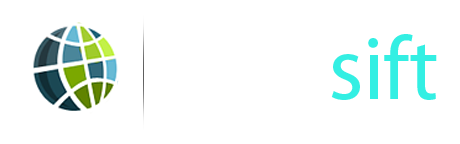
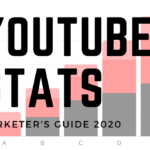

Comments are closed.