 Membership TodaySign Up Now
Membership TodaySign Up NowVideo Transcript
How to retarget traffic?
One of the questions we always get asked at TubeSift is how can I retarget traffic coming from Facebook and hitting a landing page, using YouTube ads. It’s actually extremely simple to do and in this video, I’m going to show you, step-by-step, how to do it. So let’s go ahead and jump right in.
My name’s Justin Sardi, I’m the CEO own Co-Founder of tubesift.com and videoadvault.com. Like I said, in this video, I’m going to show you exactly how to use YouTube ads to retarget traffic coming from anywhere. Now, people always ask about Facebook specifically, but you can actually do this with traffic from your email list or traffic that hits any landing page. It could be organic traffic even.
So all you need to do is get a Google ads account, have a global site tag, have a video and set that video up as an ad, retargeting the list you’re going to create. Now I’m going to show you exactly how to do that in a step-by-step process today.
The first thing that you’re going to need is a global site tag. Now a global site tag is essentially a retargeting pixel for your Google ad account. Now, this is universal for your Google ad account. You don’t have to create one every single time you want to retarget a page, but you just need to get a global site tag and I’ll show you how to get that in just a second here. Then once you’ve installed the global site tag on every single page that you want to retarget, you need to go into the audience manager, in your Google ads account, and create specific rules, if you will. But you’re essentially creating retargeting lists based on a set of rules.
Remarketing tag or Global Site tags
You can create retargeting lists based on pages visited, pages visited and other pages not visited, multiple pages visited, all that good stuff. So you can actually get really granular with it and create retargeting lists of people who visited your opt-in page, but not your thank you page, or something along those lines. I’m going to show you exactly how to do that right now on my computer, so let’s go ahead and jump on over.
We’re in our Google ads account right here, and all we’re going to do is we’re going to come up here to tools and settings, and we’re going to go to audience manager. Now this is going to get us our retargeting pixels. So you can see it’ll take us to segments, but what we want to do is come down here to your data sources. We’re going to click that and you’re going to see the Google ads tag.
Now, this is where we’re going to get our remarketing tag or retargeting tag. It’s actually called the global site tags. We’re going to scroll down to the bottom and you’ll see this all the data that we have here. Obviously you’re going to have some different data, or if you haven’t set this up yet, you’re not going to have any. But what we’re going to do is going to install the tag yourself and we’re going to take this global site tag right here. So we’re going to take that global site tag. Now what that is, is the remarketing pixel. All you need to do is put this on the head of every page, or in the head tags, of every single page that you want to track.

How to set up individual lists
Now, you don’t have to make any adjustments to this pixel itself. What we’re going to do is set up individual lists every time this pixel fires, and I’ll show you how to do that right now. So you’re going to take that. We’re good to go and we’re going to come over here to… Obviously install it on your pages.
Let’s say I want to track tubesift.com. I would install it in the head of this page, which is actually on here and you can actually get the Google tag assistant to double check that it’s installed correctly and we can click this and boom, here we go. We got the global site tag on here and we are good to go.
That’s in the head of the page. Then we’re going to come over here to segments. So once we get into our audience segments, we’re going to create a segment. I want to track all like TubeSift site visitors, non-buyers, or something like that and I’ll show you how to do that real quick.
So non-buyers. I could say visitors of a page, who also visited another page, but really what I want is people who did not visit another page. Now you could just set this up as visitors of a page, but I’m just going to set this up right here. So here is the visited page. So I’m going to come over here. I’m going to copy our URL and paste that right here and maybe my thank you page is thanks. So that whatever your unvisited page is there, and obviously you need the pixel on both of these.
From here, we are good to go. All you’d have to do is say, Hey, do I want people in the past 30 days? Cool. It’ll fill it, if you’ve had the global site tag on there and membership duration, if I want this to be like 90 days, so I would also say, 90-day non-buyers or something like that. I’d say 90-day, non-buyers. Boom. We’re good to go. From here, I just create the segment and we are good to go. Now I don’t want to create that because I don’t want to confuse the team.
From here, we have that segment created. Now everybody that coming from anywhere, Facebook and hitting our TubeSift site and not buying goes onto our retargeting list. Then I come over here, I click this plus button and I go new campaign, and I’m going to go sales. We have a full training on setting up these campaigns, so definitely check that out. I’m just going to quickly run you through how to get this list in here.
You go through the whole setup like you normally would in our training and like I said, I’ll link to that. Then over here, we go, audience segments. Now this is where this is going to be your data, right here. We can search this and we go browse. Then we go, website visitors. We just choose the website or the list that we just created. People in the last, whatever, however many days, kind of thing. So we’re good to go there. We add that and then you set up your ad. We have a full training on how to script your ads, all that stuff as well. I will also link to that underneath this blog post.
But you just create the campaign, set it up, and boom. You now have a retargeting list of everybody that’s coming from any different traffic source and you can hit them with a YouTube ad, so you have another traffic source to kind of you target them and scoop them up with, and this is an extremely easy way to get all this going for you.
Need more for your YouTube Ads?
As you can see, it’s extremely easy to set up and build these retargeting lists and all you need to do to get them running is set up a YouTube ad campaign. Now I’m not going to cover that in this video because we have a whole nother blog post on exactly how to set up YouTube ads, the new way, and the new types of ads that Google has rolled out. I’m going to link to that below this video. All you have to do is click the link below this video to check that out, or if you’re watching it on our blog, you can check the link on this blog post as well and that’ll show you step-by-step, how to take what you just learned in this video and apply that to your YouTube ad campaign setup and hit those audiences that you’ve just created with your YouTube ad.
If you’re ever having any issues targeting or coming up with different angles for your videos, be sure to check out TubeSift and Video Ad Vault, and also go ahead and snag our free bookmarker. There should be a link to that on the blog, which will be on the right hand side of this video. You can get that free tool and you create your own YouTube ads, swipe file for free. So that’s it for me on this video. I’ll talk to you later. Bye for now.
 Membership TodaySign Up Now
Membership TodaySign Up Now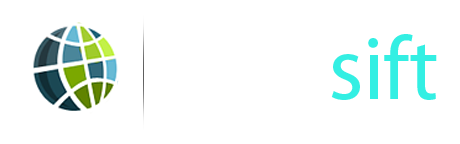


Comments are closed.