 Membership TodaySign Up Now
Membership TodaySign Up NowVideo Transcript
Benefits of in-feed ads
Justin Sardi: Whenever I talk about YouTube ads, most people think about in-Stream ads. Now remember, those are the ones that show up before you go to watch a video then you have the option to skip them. But there’s actually another type of YouTube ad that is way too overlooked and it’s called an in-feed video ad. Now today I’m going to walk you through exactly how to set one up and explain why they’re so awesome.
So over here, as you can see, I am actually being targeted by Billie Gene with an in-feed ad. So over here you can see this is actually an in-feed ad. So I hover over it. If you are going to be using an in-feed ad, I recommend that you have captions by the way. So this is what we’ve got right here, these little captions, but you can come over here, you can actually click on this video. Now this is a twelve-minute video, not the best for in-stream, but if I click on this video right here, I am then coming on over to [inaudible 00:00:50] …
Speaker 2: Can I show you something that kind of messed me up?
Justin Sardi: And the cool thing is he actually has a call to action on this, so pretty cool stuff. You got the companion banner, all of that. But these types of ads can work extremely well for retargeting because you can actually target people that are on specific lists that have visited your website, anything like that. You can actually target them with these in-feed ads and they have cool buttons here. Now you only pay if somebody hovers over this and watches, I think it’s like 10 seconds or it might be 30 with these, but if somebody hovers over it and they’re reading and watching, that counts as a view, but they have to hover over and watch it for a little while. Or it counts as a view if they click on it or if they click the learn more button.

Setting up your in-feed ad campaign
Now one thing that I will say, like I said, first of all, you got to use subtitles if you’re going to be using these because you hover over them and boom, there’s no sound so you definitely have to do that. But the other thing I’ll say is you actually get to use a custom thumbnail so you can actually set up something that looks similar to this. And this is basically a display ad placed on YouTube, this Walmart of auto insurance one. But you can throw all your branding up on this and get a lot of extra exposure as well. So that being said, let’s go ahead and dive in. I’ll show you exactly how to set these types of ads up.
So we are in our Google ad campaign or Google ad account over here, and I went and I created a new campaign. Now there’s a couple of ways you can do this. One is you can create a campaign without a goals guidance or you can go awareness and consideration. So if I go awareness and consideration, I’m going to choose a video campaign over here. I’m going to go video views and you can see in feed ads over here. And if you do create a campaign without a goals guidance, you can also see you get your in feed ads over here as well. All that good stuff. So either one you can choose, but I’ll go awareness and consideration. We’ll go video campaign and video views.
We’ll click continue. I like to do a daily total or daily budget. For this one, maybe I’ll throw five bucks a day at it just to continually get views to this. Now, one thing that I will say is if you are doing this, you should probably create a retargeting list over here in tools and settings in your audience manager. You can actually create a retargeting list of everybody that has viewed this video. Definitely something you’re going to want to do. And I do have another video on that on our blog and I will link to that below this video. So all good to go there. It’ll be in the description of this video.
So I’m just going to name this. This might be retargeting with YouTube ads in Feed. And I’ll probably throw a date on it, which is February 2nd, 2-2-24. That’s when I’m creating this. Target CPV. Now this is the cost per view that you’re going to pay. So you can’t really change that with these types of campaigns. And then the networks. I like to turn off video partners on the display network. I just want my ads on YouTube.

Targeting and optimization for your ads
Now. Where do I want this seen? So here’s the normal ones. We target. You could choose where you want it to be shown, all countries and territories, United States, whatever. I’m going to leave mine there. And then you’re going to put what language this is in. I usually do not add related videos and I turn off multi-format ads. So just turn that off. Additional settings, I like to turn off TVs, so I’ll just go ahead and turn off TV’s right there. And boom, we are good to go there.
So this one I’m just going to call keywords because I’m going to be targeting via keyword. So the cool thing about these in feed ads is, and I’m actually going to be setting up this as an ad. We just published this a few minutes ago. I’m going to be setting this up as an ad. And normally if somebody did a Google or a YouTube search for, let’s see, if I come over here and it’s Retargeting with YouTube Ads, maybe that’s what I want to rank for. I would want to … And you can actually see here, here’s mine will basically show up right up here as an in feed ad, but you can see I’m not actually showing up here because I just published this. This is a way for me to really shortcut my way to the very top of the search engine results. So that’s what we’re doing there. So I’ll just call this keyword targeting.
I can choose my demographics. Who do I want to target? What is it? Is demographics, age, parental status, household income. Audience segments. So if I am doing retargeting, because that video is about retargeting, if I want to retarget people, I can go over here to my data segments and I can target people who have visited websites. So anybody who has visited my landing page or whatever it might be, I can retarget those people and I can put a custom thumbnail, which by the way, over here if you edit these videos, this is where put your custom thumbnail. So I have a custom thumbnail on this one right here, but we could throw up branding. “Hey, last chance,” whatever you want to put on there, it’s just extra ad copy. So pretty cool stuff right there.
Then I’m actually going to target with keywords, but that is where you find your retargeting audiences. So keywords, what do I want to target? So I want to target people who are YouTube ad retargeting, how to run YouTube ad best practices. And obviously you’ll kind of go through, you’ll figure out the best keywords that you want to be ranking for, how to retarget with YouTube ads, things like that. So I throw a few of those keywords in. We do have a keyword planner in TubeSift. You can use that. And you can see over here I’m going to get like a hundred million impressions, all that good stuff. So I’m just going to throw my keywords in here.

Final touches for your in-feed ad
Then I’m going to pop my video over here. So I’ve got my video ready to go. I’m going to paste that video that I want to promote right here, and I’m just going to choose in feed add. Now it lets me choose my thumbnail or do I want one of the ones that comes here? I am going to choose my thumbnail right here. Then I’m just going to throw my headline in here, and it might be, “Boost your sales with YouTube ad retargeting step-by-step.” And then this, I might say … They don’t like a lot of capitalization. Something like that. Step-by-step guide to retargeting with YouTube, must have for any business owner or must do, something like that. Whatever I want to put there.
That is literally it. So I just fill my description. I name this. So this would be retargeting tutorial video. That’s it. That’s literally what I do here. Here is my ad right here. I can duplicate this, I can swap some things out. And this is cool. I can actually test different thumbnails as well. So if I went to duplicate this and I could test a few different thumbnails, see what’s doing the best, I could test some different ad copy, see what’s getting me the highest view for impressions and all that kind of stuff because something they definitely look at. And then over here you can see, hey, they want me to pay 10 cents per view, so I’ll go ahead and throw 10 cents per view in here and boom, we are good to go. You can see over here, I’m going to pay two to 10 cents a view. It’s going to spend all my budget, I’m going to get this many impressions and we are good to go.
That is the step-by-step setup for these in-feed video ads, and they work extremely well. One thing that I will say in this, and what you’re going to want to do is if you’re setting these types of ads up without that call to action, you are going to want to put a link in your description. So in this video I mentioned a couple of things that I’m going to … Hey, you can check out this, you can check out this, blah, blah, blah. Just put the link in the description. And then also you’re going to want to pin the comment. So you’re going to come over here and I might say, “Here’s a full YouTube ad tutorial,” or whatever. So I would come over here and I would just pin this and I would go, “Here’s my registration page for my webinar.” and I’m just going to make sure that I have this right here and I’m going to comment that and I’m going to pin it. So click these three dots and I’m going to pin that.
So that’s my main call to action. I want people to watch my content and be like, “Oh, this is good.” And then be like, “Yes, I like this. I want to watch the webinar, learn more from this person.” So that is the step-by-step guide. If you did like this, please give me that thumbs up, leave a comment, subscribe to the channel, would be awesome. And oh yeah, you can always preview your ads over here as well. You can kind of see what they’re going to look like, YouTube search right there, all that good stuff. So thanks so much for watching and hope you got a lot out of this video. That’s it for me. Bye for now.
 Membership TodaySign Up Now
Membership TodaySign Up Now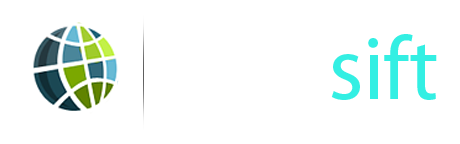


Comments are closed.