 Membership TodaySign Up Now
Membership TodaySign Up NowVideo Transcript
Video Action Campaigns
Justin Sardi: I have an extremely important Google Ads update and that is, that Google has made some huge changes to the way that YouTube ads are now served. And in this video, I’m going to run through exactly what they are and what you need to do to take advantage of these and make sure that you are ready and that your ads are set up the right way to take advantage of all of these changes and make sure that you’re not losing money because you don’t have these key things in place. So let’s go ahead and jump in. Now, I’m Justin Sardi. I’m here with tubesift.com and like I said, we’re going to be talking all about Video action campaigns. So first things first what’s happening. Well, YouTube is sorry. Google Ads is upgrading all of the YouTube campaigns from TrueView for action to Video action campaigns and essentially what that means is instead of being able to choose in-stream ads, video discovery ads, things like that, they’re all being lumped into one type of ad, and it’s going to be called Video action campaigns.
Now, as you can see on page right here, they’re saying, Hey, we’d love to reach more people on and off YouTube. Essentially, they’re being able to show these ads with new calls to action on the Google Display Network and all that kind of stuff. Now they’re saying anything that uses sales, leads, website traffic it’s going to be a video action campaign and starting early 2022, all of these campaigns that you have existing are going to be upgraded. Now, when you currently set up a campaign, you actually don’t have a choice if you choose any of these, you don’t even have a choice to choose the old campaign. So all of your new campaigns going forward are going to need to be set up like this. So let’s talk about exactly what they are. So in here you can see here’s a few different things. I’ll actually just show you on Google Ads what they look like, but you can kind of see, they’re going to show, in the YouTube home feed.
So that’s going to be like a video discovery ad essentially, a YouTube watch page. It’s going to be… This is like an in-stream ad right here, a mobile ad actually, and you see all these calls to action here. What it’s going to look like on desktop as an in-stream ad and on a TV, you can still exclude TVs though, which is good because TVs are terrible to advertise on. It’ll be the watch next, which will be like those suggested videos that was a video discovery ad in the past. YouTube search results, that was a video discovery ad in the past as well and it’s pretty cool though. They’re actually adding these nice calls to action here and I’ll show you those in a second and then Google Video Partners. This is like the Google Display Network.
Previously, these were terrible right now they’re actually not too bad because they’re adding these calls to action as you can see. We’ve got nice buttons, things like that, telling your viewers exactly where to click.

How to set up a Video Action Campaign
So we’re going to go ahead and set up a new campaign and we’re going to go sales right here and what I like to do is I like to remove all of these things right here, because this is going to essentially put all of our conversions in here. I don’t want to do that, a lot of my times when I’m personally running these campaigns, I want to make sure that I’m optimizing for a very specific conversion action. You do have to have one in here, so you can click add goal and you can see all of these goals in here. So like purchases, if I click that, it’s going to add all of my purchases. I don’t usually want to do that because I have multiple products.
I don’t want to optimize for all of these. So you can see I’ve got these custom goals right here and so I might say, maybe I’m just going for a TubeSift sale right here. So I would put TubeSift sale and I would remove the, submit leads. Boom, we’re good. So now this campaign is going to kind of optimize for that. So we’ll just choose that and you can’t remove the only one goal, but you can add multiple ones. This kind of took over the conversion action sets and things like that. Then we’ll go to video and we’ll click continue. So I’m just going to skip a lot of this in here because it’s not that important. I just want to show you what the different formats are. We have whole videos and blog posts on setting these up, but what we’re looking at, I do like to point out, you cannot remove video partners on the display network anymore.
You can choose your location still, languages. I like to do expanded inventory. You can exclude and check this out. If you exclude embedded YouTube videos, it prevents your ad from showing on YouTube videos embedded on websites, out of youtube.com. So you’re not going to have in-stream ads showing on the display network, unless they just have a spot for a video ad, but it’s not going to put an in-stream ad in front of somebody else’s embedded video. It’s a good idea to exclude those and I do like to… I don’t usually use sitelink extensions. There’s some additional settings in here, I do like to exclude TVs. Those are just some basic settings you should probably toss in there and yeah. Then we’re kind of good to go there. We set this thing up exactly the same as the other ones. You just click new video ad. There’s some advanced settings in here placements, all that kind of stuff, all that good stuff.

Design a Thumbnail for your Ads
So we’ll go new video ad and I’m just going to choose. Here’s a video ad I have right here for video ad vault, which if you haven’t checked that out yet definitely do that. So I’ll just paste this here and here is the only difference right here. So you can see what everything’s going to look like right here. So there’s a few extra things you have to fill out. Now, first things first, I do need to point out that previously with an in-stream ad, you did not need a custom thumbnail. We have custom thumbnails for our content videos, but we never used custom thumbnails for our in-stream ads because nobody ever saw them. However, with these video or YouTube for action campaigns, sorry, that changes.
You need a compelling thumbnail and you can see, I believe that was, maybe be it was this list or this video right here that I chose. I’m not a 100% sure, but you click the edit video in YouTube and you can see right here, thumbnail. You can choose one, but these are pretty boring and they have terrible faces make a custom thumbnail, upload a custom thumbnail. Now you can do that in TubeSift if you’d like. So we have TubeSift over here and you can come over here and you can come into the banner studio and you can launch the Banner Design studio and you can very easily choose a video thumbnail. We have the templates in here, boom. Create your own thumbnail and I’ll show you why that’s so important in about two seconds here but I just want to point that out because if you look over here on YouTube on mobile, this is going to show up as the thumbnail.
That’s the thumbnail. It’s terrible. We don’t want that. We want it to have some text on it and things like that and best practice for that is going to be like what we’ve been doing is right here. As you can see here, and I can just zoom in real quick for you, some of our thumbnails, like how to be a better marketer. It’s just got things, like four tips to run profitable YouTube ad campaigns. We put the headline, the hook, something like that on here, like the new way to set up responsive, YouTube ads, things like that. You want these compelling thumbnails that kind of pop have some bright colors and make a difference there. So just the heads up there. Oops, there we go. Let me zoom back out to a 100 there we go. So just keep that in mind, you’re going to want a custom thumbnail because even on the Google Display Network, you can see this is going to be that thumbnail.
Call to Action, Headline and Description
And if you don’t have something compelling, people are going to be like, ah, what’s it wrong with this guy’s face. Then we put our landing page this might just be like tubesift.com. Boom, we’re good to go there. You can put the display URL here, whatever this is the final URL might be whatever it is, but that’s how that’s going to work. Call to action, now you can see, they have some pre-populated ones in here. I might just choose sign up or something like that because we’re going for the sign up here and you can kind of flip through and see what this is going to look like on these different types of ads. Now the headline, this is something that we previously had and that’s going to be on desktop. You can see the headline’s going to go right in here. So, let’s just type this in and you can see, let’s see.
Yep. There we go. Something like that, might be like laser targeting. You’re going to need to use strong calls to action in here. That’s probably not the best one for this, but you get the point and the long headline, this is going to be 90 characters as you can see, and it’s going to be important for your… Not for your in-stream ads on your desktop, but for your display… Sorry, essentially the video discovery ads is what they used to be. So I might just say something along the lines of TubeSift helps you target your ideal audience on YouTube, with a few clicks. And then our description, this is 70 characters. It takes this from your website, whatever you put in here, it gives you some options here, but we’ll just leave that precision targeting for YouTube ads made easy.
Boom. So we’re going to do exactly that. Now the companion banner, this is for in-stream ads on the computer only, and you can see it’s going to show up right over here. They say, create auto generates recommended, don’t auto generate, upload an image. I’m going to select an uploaded image and I could just choose something like whatever TubeSift. Boom, there we go. And you can see what that’s going to look like. Now the in-stream ads are going to look the same. So we’ve filled all this out. It’s just really important to have these headlines and really your custom thumbnail dialed in.
So then you can flip through this and you can see what everything’s going to look like on YouTube. It doesn’t change on desktop. It’s literally an in-stream ad that you’re used to mobile is where it gets a little different. So you can see, here is an in-stream ad on YouTube mobile. Here is a video discovery ad on YouTube mobile and you can see why it’s so important to have all of your copy dialed in as well as a custom thumbnail. Again, that’s not a good custom thumbnail, but if you put a video with a custom thumbnail in there such as this one, let’s copy that link address and let’s just swap this video out or, let’s see here, boom, we’ll swap this video out right here. We’ll put this one in that should leave everything the same. There we go.
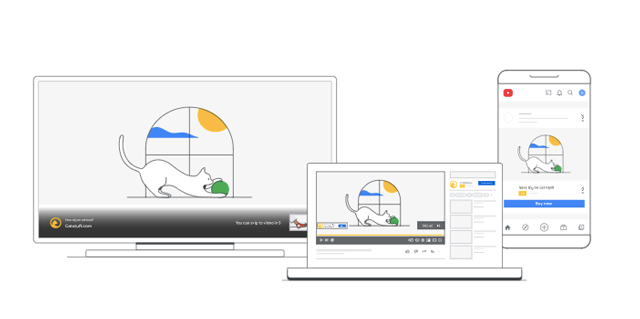
TubeSift can help you with this new changes
Now you can see, there we go. Look, it has a much more compelling thumbnail and that is a custom thumbnail. So you definitely want to use that in-stream ad on mobile video discovery. Then you can see Google Video Partners. Again, why do you need this custom thumbnail extremely important, because this is what it looks like, your video ad on the Google video partners and you can see the different calls to action, things like that. So those are essentially the changes Google’s made. They lumped all of the ads into one type of video ad. Nothing else really changed. You can still use the same targeting, things like that and yeah, I mean, essentially that is the difference.
So major takeaways from this, number one, you absolutely have to have a custom thumbnail, use TubeSift to create it. It works great. Number two, you really need to make sure your calls to action, your headline, your long headline and your description are all dialed in so that no matter where your video ad is shown, it functions the way it’s supposed to and you get the most out of your ad spend. As always tubesift.com is a great spot for you to go to start precision targeting your YouTube ads and put ads in front of people at the exact moment they’re searching for what you have to offer, that still has not changed with this major update. However, you just need to make sure you follow the steps that I was explaining in this video. Make sure you have all of those pieces in place and you will be fine with this new update. That’s it for me on this one. Bye for now.
 Membership TodaySign Up Now
Membership TodaySign Up NowResources
- About Video action campaigns from Google Ads
- YouTube Updates Terms of Service – AGAIN! from TubeSift Blog
- How To Be A Better Digital Marketer from TubeSift Blog
- Best Practices for YouTube Audio and Video ads from TubeSift Blog
- Why Your Marketing Fails And How To Fix It from TubeSift Blog
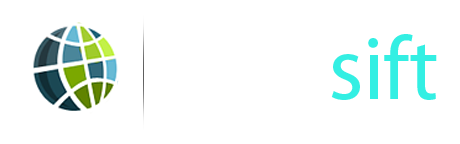


Comments are closed.