 Membership TodaySign Up Now
Membership TodaySign Up NowVideo Transcript
Google’s new update
Justin Sardi: If you haven’t heard already, Google is making some huge changes to the way that campaigns are set up involving content targeting specifically, which is keywords, topics, and placements. Now, this has a lot of people freaking out, but first I want to fill you in on what’s happening, what you might be seeing in your accounts, and then fill you in on a workaround, how you can still use these things. So please don’t freak out, but let’s go ahead and dive right in.
So Justin Sardi here, CEO and co-founder of TubeSift.com and VideoAdVault.com. And obviously TubeSift is a placement finding software. So when I first heard about this, I freaked out, right? Right here, as you can see, it says content targeting. Basically, you’ll no longer be able to add content targeting to new and existing conversion campaigns in the coming months from early 2023. All existing content targeting will be removed from campaigns that drive conversions. Sounds crazy, right?
Now I want to explain what’s going on here. Essentially what they’re doing is they are removing content targeting just like they said, but that is only from campaigns that use a goal. So let me give you a quick workaround here. So if you choose any of these things, and basically what these goals do is they allow Google to optimize the campaign for you.
Now, before these goals were set up or were a thing with Google, you basically had to go in and manually optimize your campaigns when you were using placements and things like that. It is not a big deal. It takes a couple of minutes a day and honestly I still do it on some of mine. It helps me figure out exactly what’s working, what’s not, instead of just giving Google all of the power.

Create a campaign without a goal
Now with audiences and things like that, these goals work great, but recently what they did is they actually made it, so let’s just set up a quick demo campaign over here and let’s just go video and it might actually not even let me, but previously when you were running placement campaigns over here on networks, you would want to uncheck video partners on the display network because that allows your video to show on non-optimized sites for the way that we set up our video ads. So once they took that away, it got a little tricky. We had to add some exclusions.
Now, something you might see over here is advanced settings and you can see I’m still able to add these. Some people are not. They’re basically saying, hey, they’ve been saying this for a long time. My specific account, I can use placements with a goal.
But a lot of people are seeing basically this right here that’s saying you can’t add these anymore, and we’ve been seeing this in our Facebook group and things like that. So that’s why I want to break down exactly what to do here.
So let’s just cancel this campaign right here, edit this. All you need to do is just go create a campaign without a goals guidance and then go video, and then you just go custom video campaign, right? Then you get to choose what you want to do here.
Setup is exactly the same. You can do campaign total, daily total, things like that. Maybe whatever, 50 bucks a day, whatever you want to put in here. Setup’s exactly the same. You still get to choose all this stuff, you choose your language. You can come over here into all your devices, all that good stuff, and you can really see where you want this, I like to do expanded inventory, excluded, embedded, live streaming, obviously exclude those kinds of things.
And that’s basically what you’re going to want to do there. Here’s the networks thing. I skipped it.
Find the best placements for your ads
Uncheck video partners on display network. That’s going to allow us to set up these placement campaigns without having to use a goal or sorry, without having to do exclusions is what I meant. Sorry, we are setting it up without a goal. Then we get into our thing, obviously demographics, all the same stuff, and right here, placements, boom, you can actually come over here and enter all of the placements. So if I am setting up a campaign targeting people, you know, how to use placement targeting or something, how to set up YouTube as a skill. Boom right there. Choose how many I want with TubeSift functionality. Still exactly the same with TubeSift. It’s going to scan, it’s going to find the monetized videos that allow us to put our ads in front of them. For those that aren’t familiar with placement targeting, it’s essentially hyper-targeted videos.
So if somebody’s watching a video about how to run your first YouTube ad, and I sell software and courses on running YouTube ads, these people that are watching these videos are my ideal audience, and that’s why people are freaking out because a lot of people are saying, hey, this is what’s been working for me? They’re taking it away. What’s going on here? Freaking out. But don’t worry.
So we copy those, we come over here and we just paste those right here, we add those. Now we are able to target these videos and look, we are going to get based on just these 10 videos, 9,000 impressions per day or per week, whatever. We can add more, scale that up. But like I said, I just want it for 10 videos sake. Let’s just do that. And then let’s see, let’s just find a quick TubeSift video.
Let’s say we’re going to advertise, I don’t know, here’s one with how ad skills uses TubeSift, right? So let’s just pretend this is our video. Then I’ll go skipable in-stream ad obviously use a shorter one for an [inaudible 00:05:20], they say that. But then we put our landing page here, same thing, boom, boom. Obviously that you definitely want to use a call to action. This allows you to put headlines, call to action, learn more, shop now, whatever headline would be, YouTube ad training, whatever it is, something along those lines.
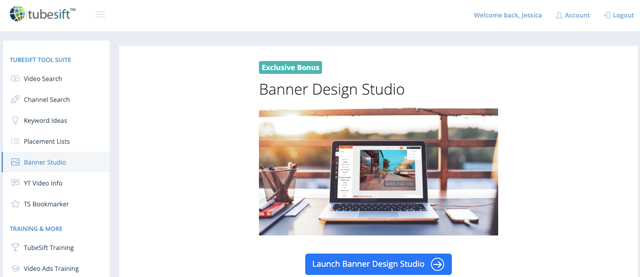
TubeSift Banner Design Studio
Use your companion banner. Again, TubeSift does have a banner design studio in here. So this is going to also help you launch your banners, get these things up and going.
We have all of the predefined dimensions like instream ad companion banner, boom, make your companion banner that I’m not going to run through it, but it allows you to quickly and easily make that. We can add just different colors and things like that. Change whatever you want. All that good stuff. We can throw cool backgrounds on, all that kind of stuff.
But set up your banner, come over here, we upload an image and I have all these already uploaded ones, so let’s just watch the free training, whatever it is. Boom, there we go. And you can see this is going to set up a normal in-stream ad, just like the other ones. The only difference is we are going to have to set a max cost per view, which is what they used to do. So maybe 25 cents or something per view. And you can see here’s what’s going to happen. They’re going to say, hey, it’s going to be cost you two to 16 cents of view, blah blah, blah. You create your campaign and you’re good to go.
Now I do want to cover the manual placement targeting over here. So what you do is you come into your campaign. So this is a placement campaign we were doing. You go into the actual campaign into your ad group. So I’m in whatever campaign commission hero is the one I was promoting, video campaigns, and then I’m in my actual ad group. Then you come over here to content and then you go placements.
Cost per conversion
And then all you’re going to do is come over here and you’re going to look at how much, you know could check your normal KPIs, cost per conversion being a huge one, cost number of clicks, click through rate. So what I’m looking at is cost per conversion. So my actual cost in here was somewhere like $5 average.
You can come down here and you can see I’m sorting by cost per conversion. Actually let me just sort by number of conversions here and you can see which videos like this one was getting me $5 opt-ins. That’s phenomenal, 61 of these, great placement to use.
But then if we come in here to cost per conversion and I sort this, some of these are like $26. So all I do is when those are in here, I just pause the ones that are not working or just remove them. So all we do is we just pause them, which basically is telling Google, don’t run traffic on this anymore. This video for some reason, whatever reason it was, it just wasn’t resonating with my audience. It got five clicks, one opt-in, not the best decent click through rate, sure, but it cost me 26 bucks an opt-in, that’s more than I’m willing to pay. Pause that. Same thing, 24 bucks, pause it and I just come down.
I’m like, okay, this one I might actually pause, it’s 15 bucks at price, after I optimized it when the campaign was getting close to ending. But you can see you just come through here and you pause the ones that aren’t working and you leave the ones that are. And I just like to sort by cost by conversion. You can come through, you can check the ones that are working, check the ones that aren’t, and you can do just a massive pause on the ones that are not working as well, just that way. So then you can see exactly what’s working, how all that works. And I have 315 placements in here.
So that’s the workaround. It works just as well. Not that difficult to do really. Again, you use the video search and yeah, that’s that.
So why exactly is Google doing this? Well, they’re making a big push for custom audiences, which we knew this was coming, so we actually added a site search in here. So let’s say I want to look in how to run YouTube ads.
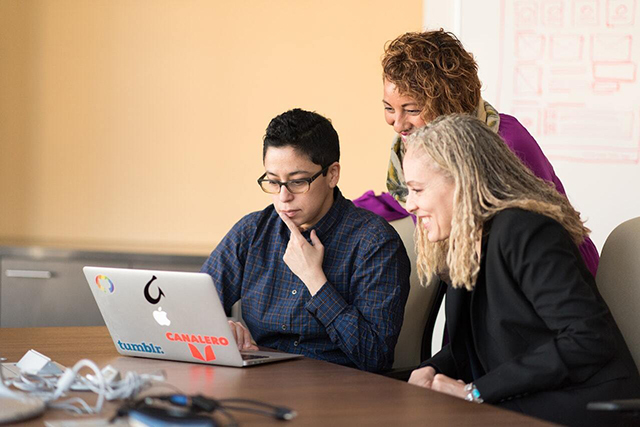
Custom Audience Builder
And just in the United States, I’m going to find the top ranked sites over here. So this is finding the top sites. So what I can do in here, and this is really cool, this custom audience builder, and I’ll run you through this real quick while that’s going. What you can do is you can come over here into your tools and settings, you go to your audience manager and in here we can create custom audiences, which is really cool, custom segments, combined segments. So custom segments over here.
So we can click this plus button and we can target people who browse specific types of websites. So what I would do here is we got this site search, how to set up a video campaign, things like that. I can get all these domains and I can add the whole URL if I want. I can just copy those, close that. And essentially what I’m doing here is I just throw all these URLs in here and I might have thrown too many in it. It might take a little bit to populate, but usually what’ll happen is Google will populate a whole segment for you. Here we go.
Now check this out. These are people who are into business industrial marketing, things like that. I would go through and clean some of this up, obviously. I probably wouldn’t target YouTube.com, but you can start to see what’s going on in here, what the age is, what the demographic is, things like that.
Let’s say I want to, what is a sales funnel or how to build a sales funnel, something like that. I do a search there, boom. We now have all of these sites about sales funnels and we can target anybody who’s interested in creating and setting up a sales funnel.
Same kind of thing here. You can see all these different sites, good stuff. So then we just create these custom audiences and that’s a new tool that we added into TubeSift knowing this was going to be a thing going forward.
The other thing you can do in these custom segments is you can target people who searched any of these terms on Google. So again, we have the keyword ideas and so you can come over here, you can change this to Google and we can target people that are, let’s say just somebody was asking how to do Zoom tutorial, or something like that. We could turn this suffix on Zoom tutorial Advanced as a host. These are things that people that are using Zoom are looking for.
Use the advanced targeting option
So if you have a competitor to Zoom, you can actually target all of these people that are actively using Zoom. So we can select all these, export those, copy this right here. Oops, I’ve got a little hair in my mouth. There we go. Copy that. And again, we can do the same thing with the Google search terms. We paste all those and it’s going to create an audience of all these people who are using Zoom. Pretty cool stuff.
So another feature that you can still use some of the advanced targeting methods here as well. And we’ve been doing that, it’s been working extremely well.
Now with all of these changes, the number one thing that is going to remain consistent is the need for a great YouTube ad creative. So that’s exactly what we need here. So we obviously have Video Ad Vault which is going to help you find everything that’s working in your niche. So let’s say we’re doing a webinar, we want to maybe target WebinarJam.com, right? This is the domain. Actually let me plug WebinarJam here.
So we want to find all the automated webinars for playing piano, something along those lines. Just a random search here. Boom, we now have all of the top ads that are pushing to automated webinars that are in the piano niche. Now this is relevant if you do any type of music training, anything like that. And obviously this is just one of these simple searches here, but you can see the views, you can see where they’re pushing traffic to. You can see what their headlines are, everything that they’re doing that’s working, and obviously you can watch the video ad.
Speaker 2: All right, so if we look at the cheat sheet, and I’ll show you get this in a sec. Let’s just-
Justin Sardi: Not even on camera. Cool ad, right? So Video Ad Vault is our video ad library we currently have, and it does a lot more, but we currently have about 827,000 unique YouTube ads and landing pages, tons of unlisted videos in there.
So this is really going to help you get the most out of your campaigns because like I said, the number one thing that’s not going to change is the need for ad creative, right? Google might change whatever else it is, but we’re always going to be constantly adapting things like that using what’s working still. Like I said, placement targeting’s still alive and well, you just have to set it up a little bit different now. So don’t panic, everybody was freaking out, It’s okay, we’re good to go.

How to make a good ad creative
But really it all comes down to your ad creative, and if you can study what’s working and what’s working in your niche, maybe what’s not, all that good stuff, you can figure out exactly how to reach the right people with the right message at the right time and ultimately knock it out of the park.
So hopefully that video helped everybody. Don’t freak out, it’s going to be fine. I did speak with my Google rep. They are not removing placements with non-goal campaigns, so we are good to go. Don’t worry, this will still be fine, and I look forward to seeing the results everybody gets with this. That’s it for me. Bye for now.
 Membership TodaySign Up Now
Membership TodaySign Up Now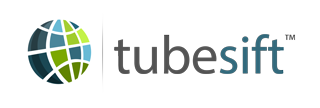


Comments are closed.